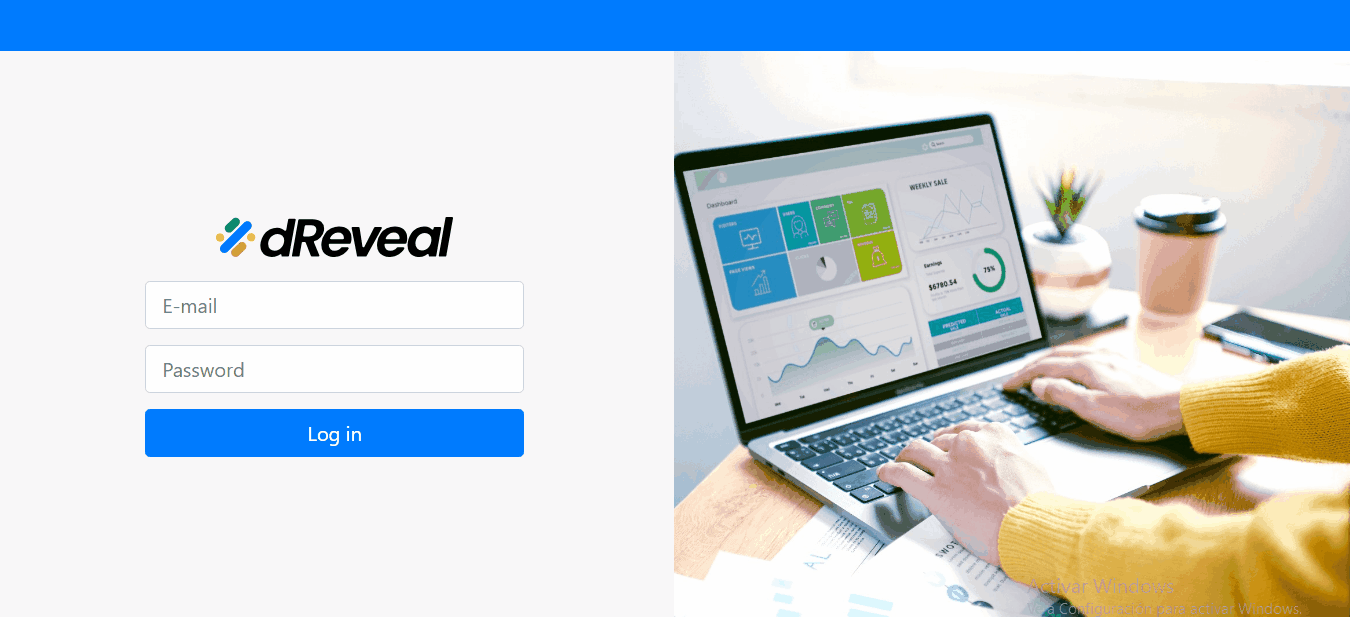Share Folders
In dRreveal Enterprise, to enhance collaboration, organization, security, and access control, administrators and authorized users will be able to share folders with other users.
When administrators and authorized users attempt to share a folder, they should first go to the File Manager, select the folder, right-click, and the Share Resource form will appear. This form includes a "User" section where all available users for sharing are listed, and a "Group" section that shows all available groups with which the folder can be shared. You can also search for a specific user using the search bar. Once the user or group you want to share the folder with is selected, click the "Done" button.
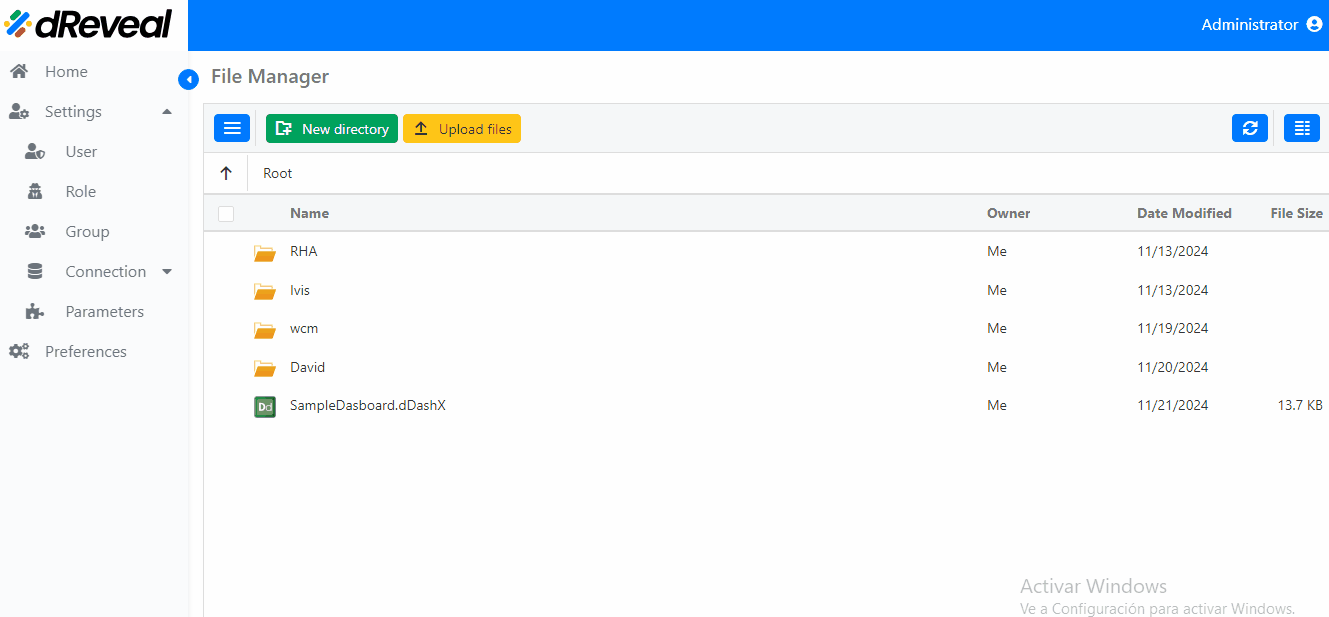
Access Shared Folder
To view the shared folder, the user must first log in, go to File Manager, and then enter the folder with the share icon. Once the folder is open, they will be able to find the folders shared with them.