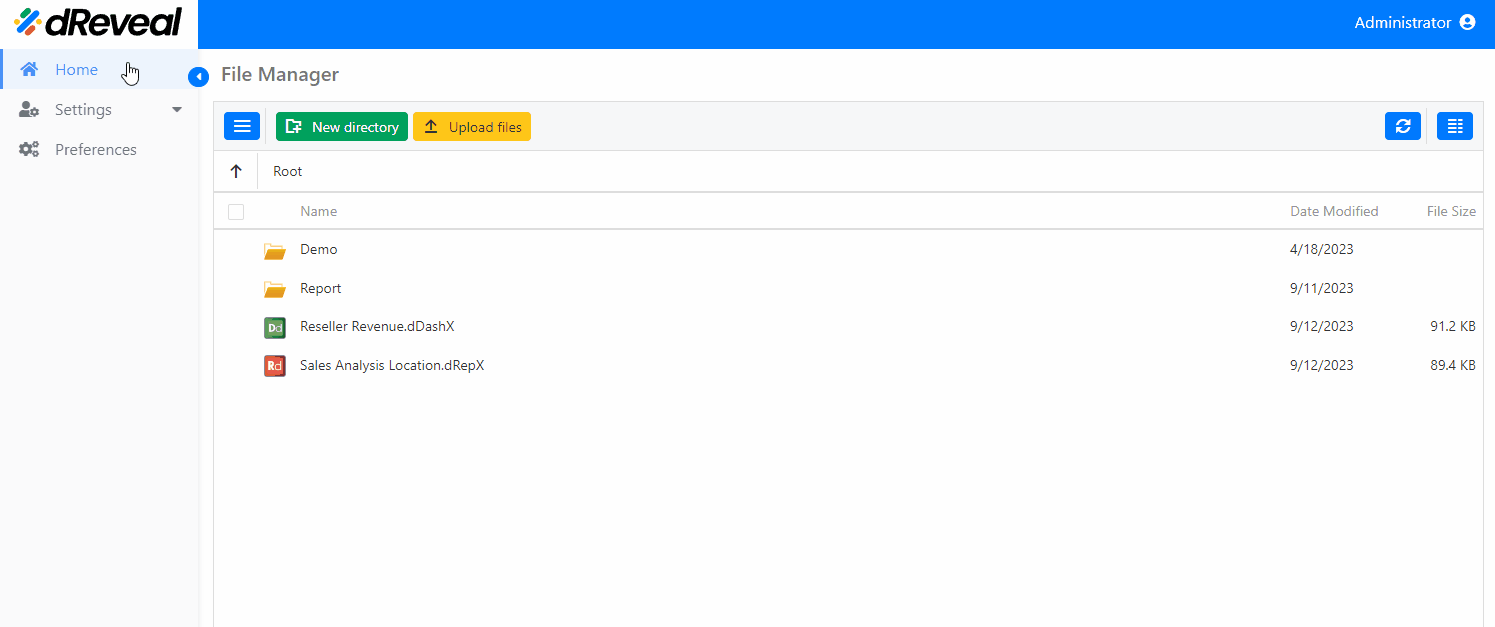Delete
This allows the user to delete a selected folder. Please note that this action will also delete its contents permanently. In dReveal Enterprise, there are three ways to delete a folder, as outlined below:
To delete a folder, start by entering your username and password, then click on Login. Once logged in, go to the Home tab and select the folder you want to delete. Click on Delete, and then confirm by clicking on Delete again to permanently remove the folder.
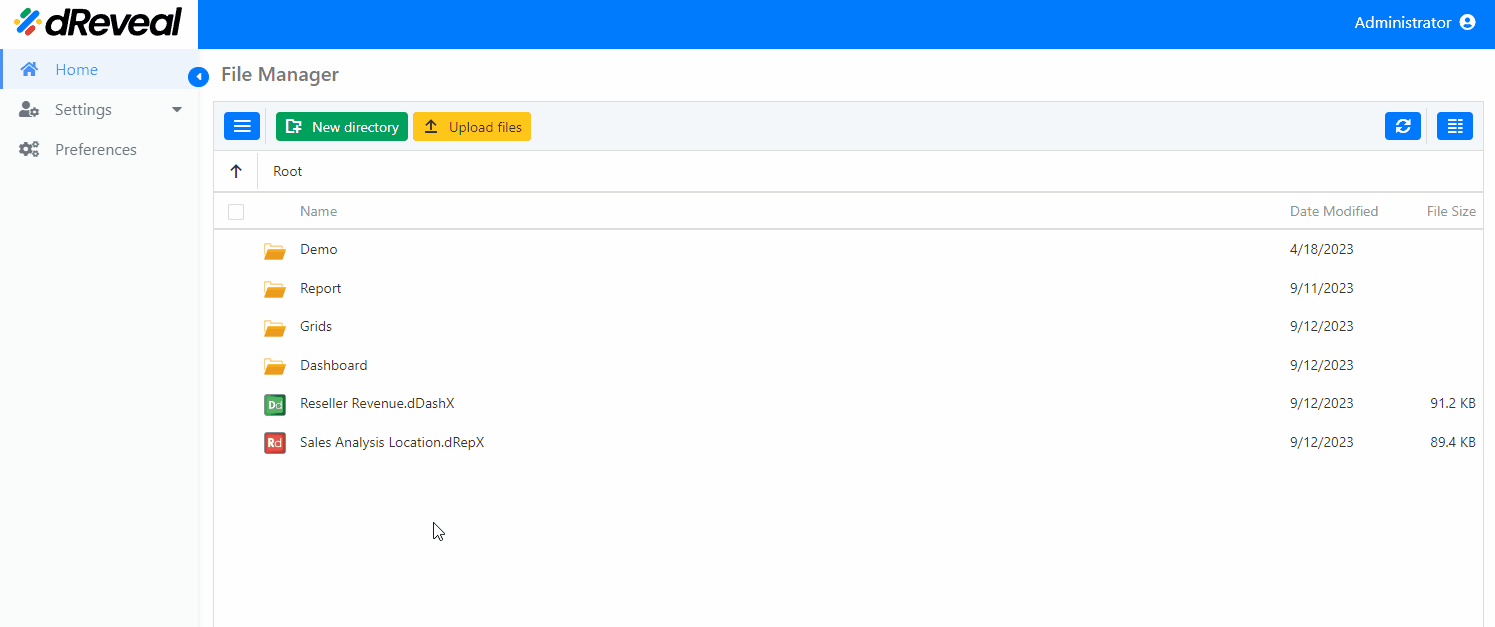
To delete a folder, start by entering your username and password, then click on Login. Once logged in, go to the Home tab and select the folder you want to delete. Click on Folder settings (the three small dots), then choose Delete. Finally, confirm the deletion by clicking on Delete again to permanently remove the folder.
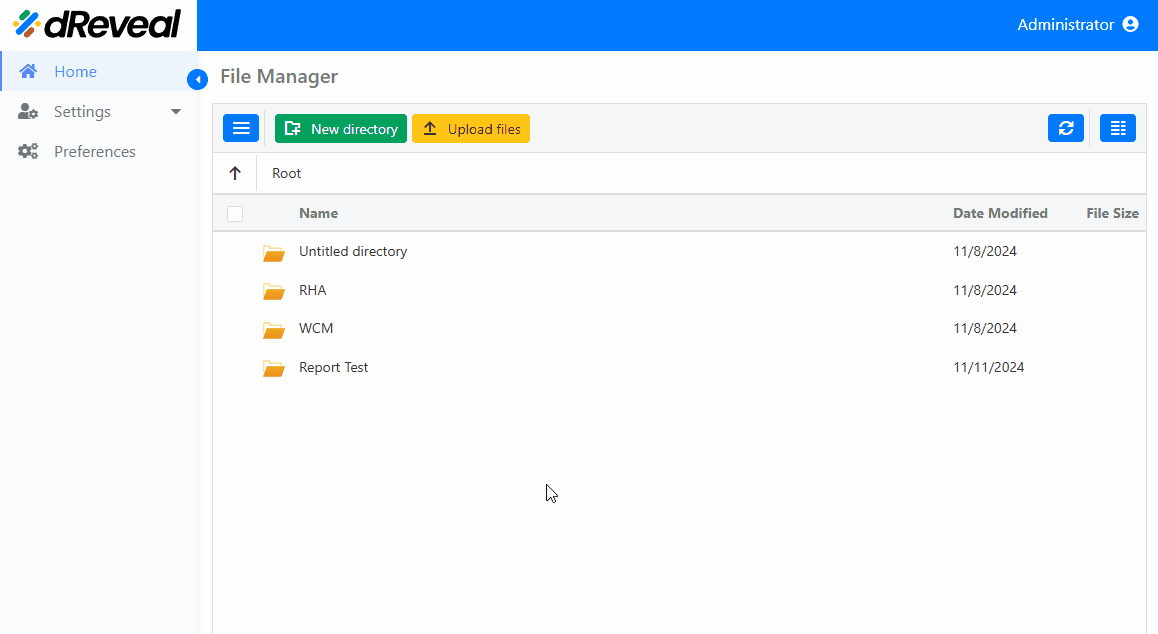
To delete a folder, start by entering your username and password, then click on Login. Once logged in, go to the Home tab and click on Toggle navigation pane. Select the folder you want to delete, then click on Folder settings (the three small dots) and choose Delete. Finally, confirm the deletion by clicking on Delete again to permanently remove the folder.