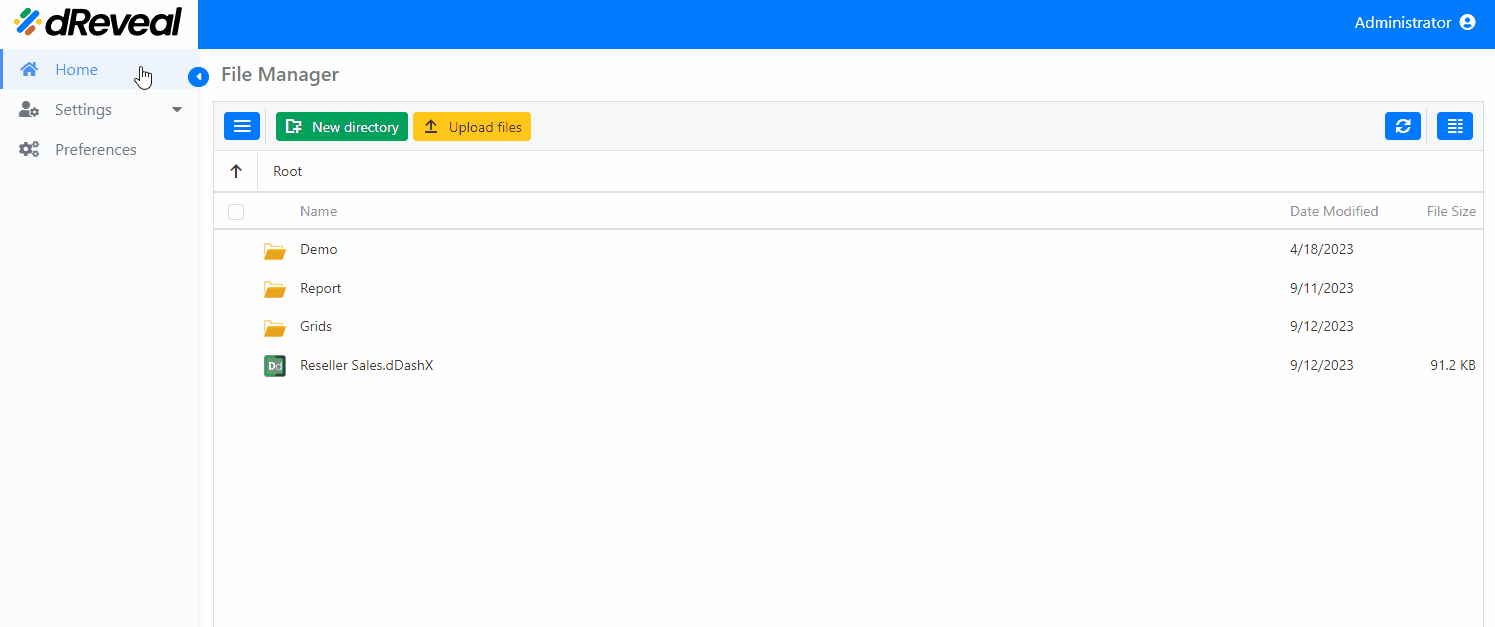Rename
This allows the user to rename a selected folder. In dReveal Enterprise, there are three ways to rename a folder, as outlined below:
To rename a folder, start by entering your username and password, then click on Login. Once logged in, go to the Home tab and select the folder you want to rename. Click on Rename, then enter the new name for the folder. Finally, click on Save to apply the changes.
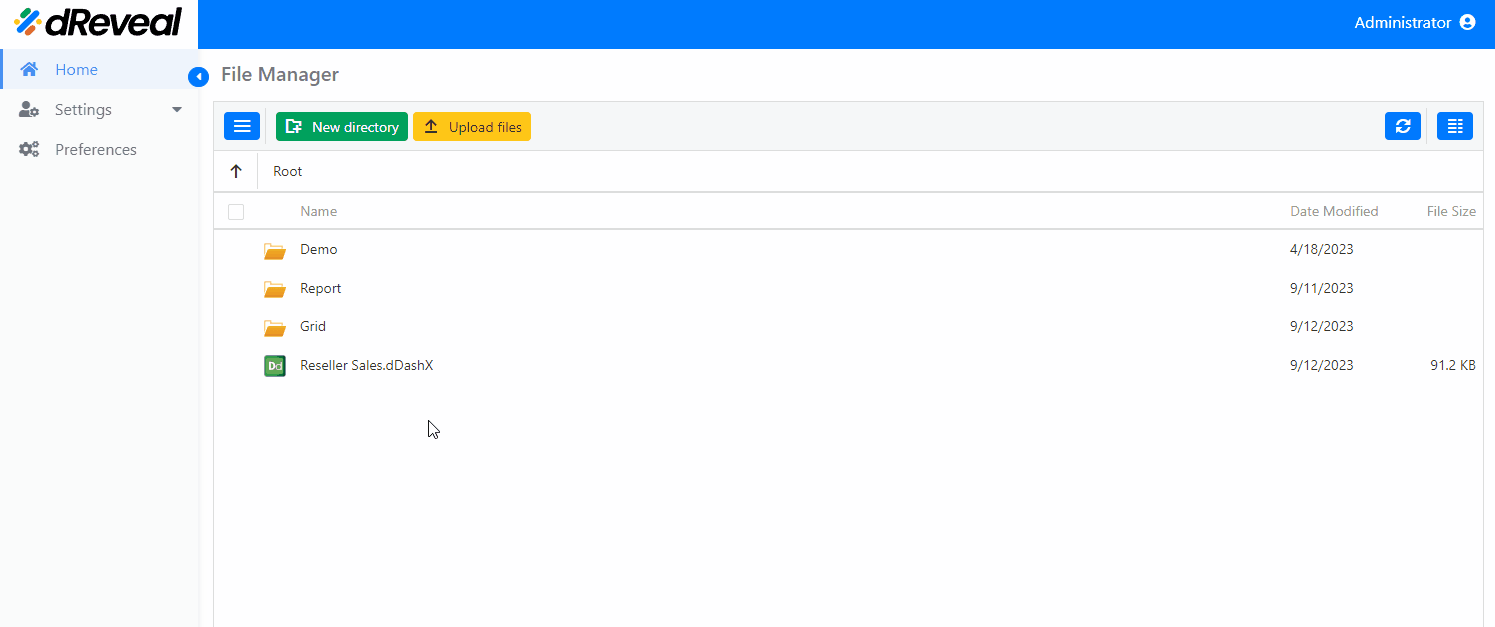
To rename a folder, start by entering your username and password, then click on Login. Once logged in, go to the Home tab and select the folder you want to rename. Click on the Folder settings (the three small dots), then choose Rename. Enter the new name for the folder and click on Save to apply the changes.
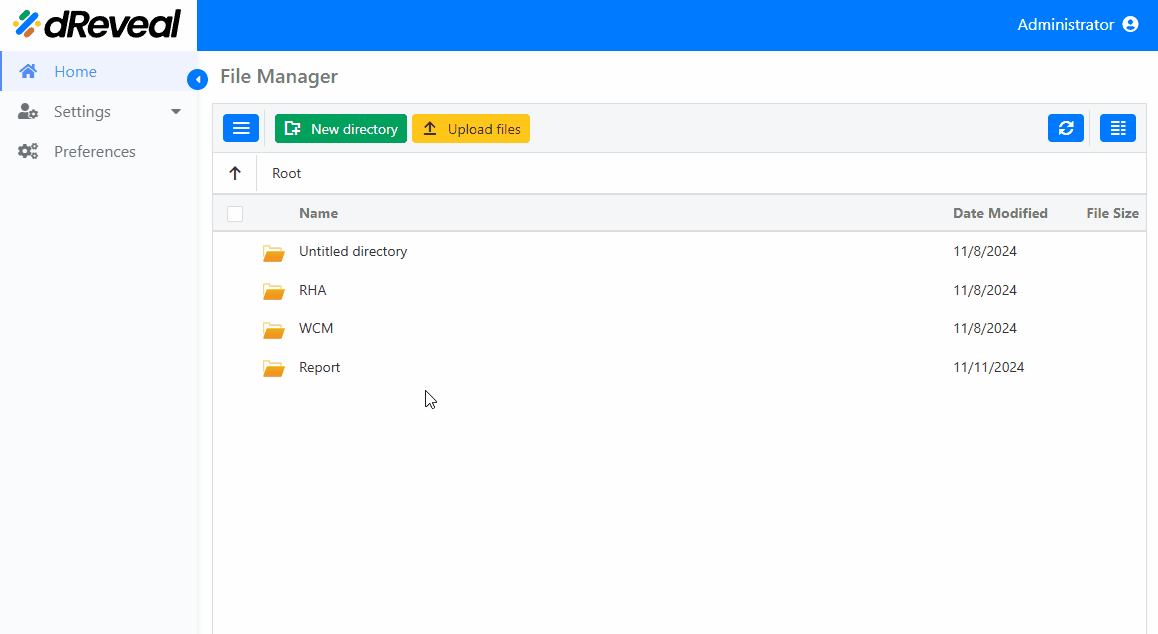
To rename a folder, start by entering your username and password, then click on Login. Once logged in, go to the Home tab and click on Toggle navigation pane. Select the folder you want to rename, then click on Folder settings (the three small dots) and choose Rename. Enter the new name for the folder and click on Save to apply the changes.