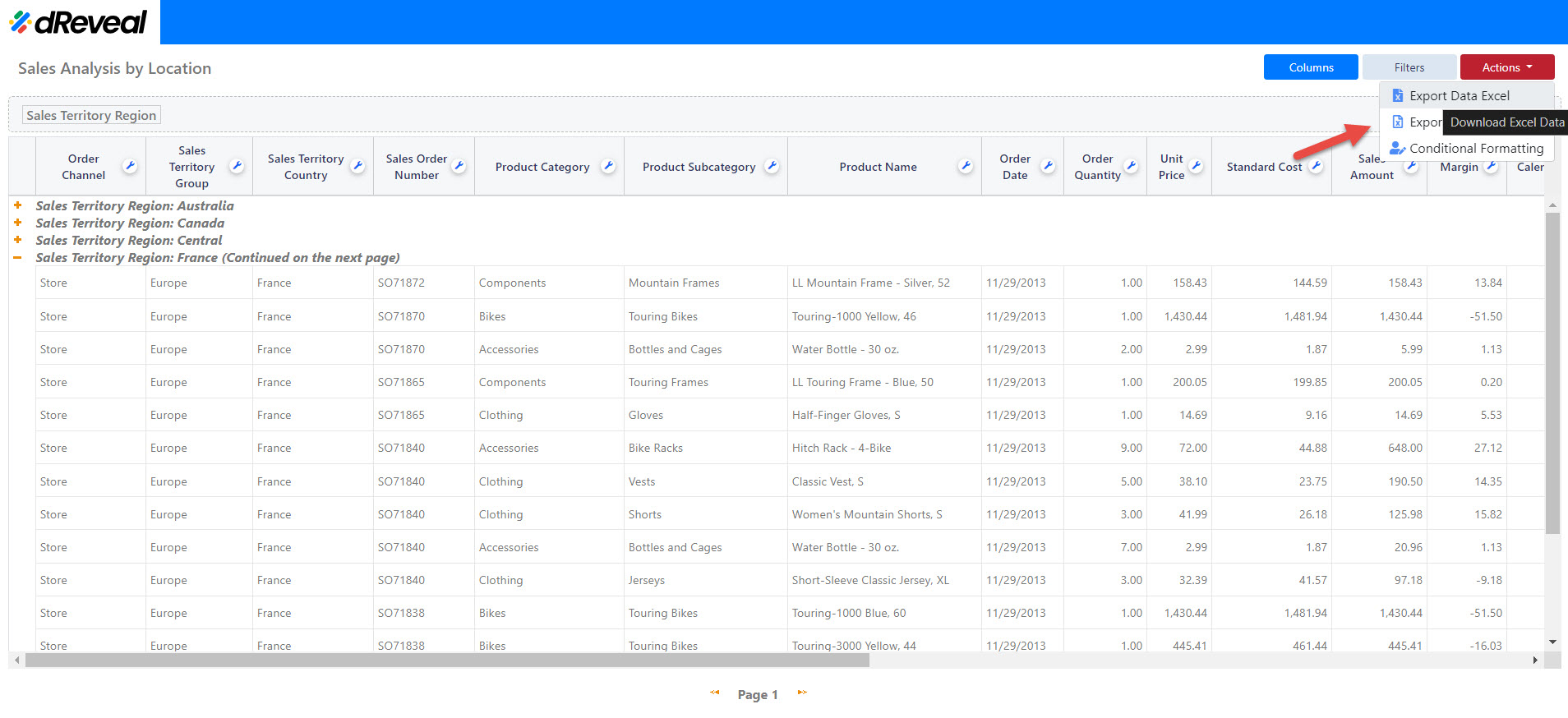Export Raw Data to Excel – From Actions Menu
Export your data to Excel and customize it to your liking! Our tool allows you to download your reports in Excel format for more in-depth analysis.
Locate the actions menu: Look for the three-dot icon (or similar) representing the actions menu. It's usually located in the top right corner of the report section. Select the "Export raw data to Excel" option: This option will provide you with the data in its most basic format, without any additional formatting or grouping. This gives you more control when customizing the Excel file. Complete the download: The system will generate the Excel file and save it to your default downloads folder. Customize to your heart's content! Once you have the file in Excel, you can apply filters, create graphs, perform calculations, and any other actions you need to analyze your data in detail.
Note When selecting "Export Raw Data Excel", your data will be exported without groupings, conditional formatings or other settings applied to the report, the data will be exported as plain data so you can use this as a source for other applications.
Preview