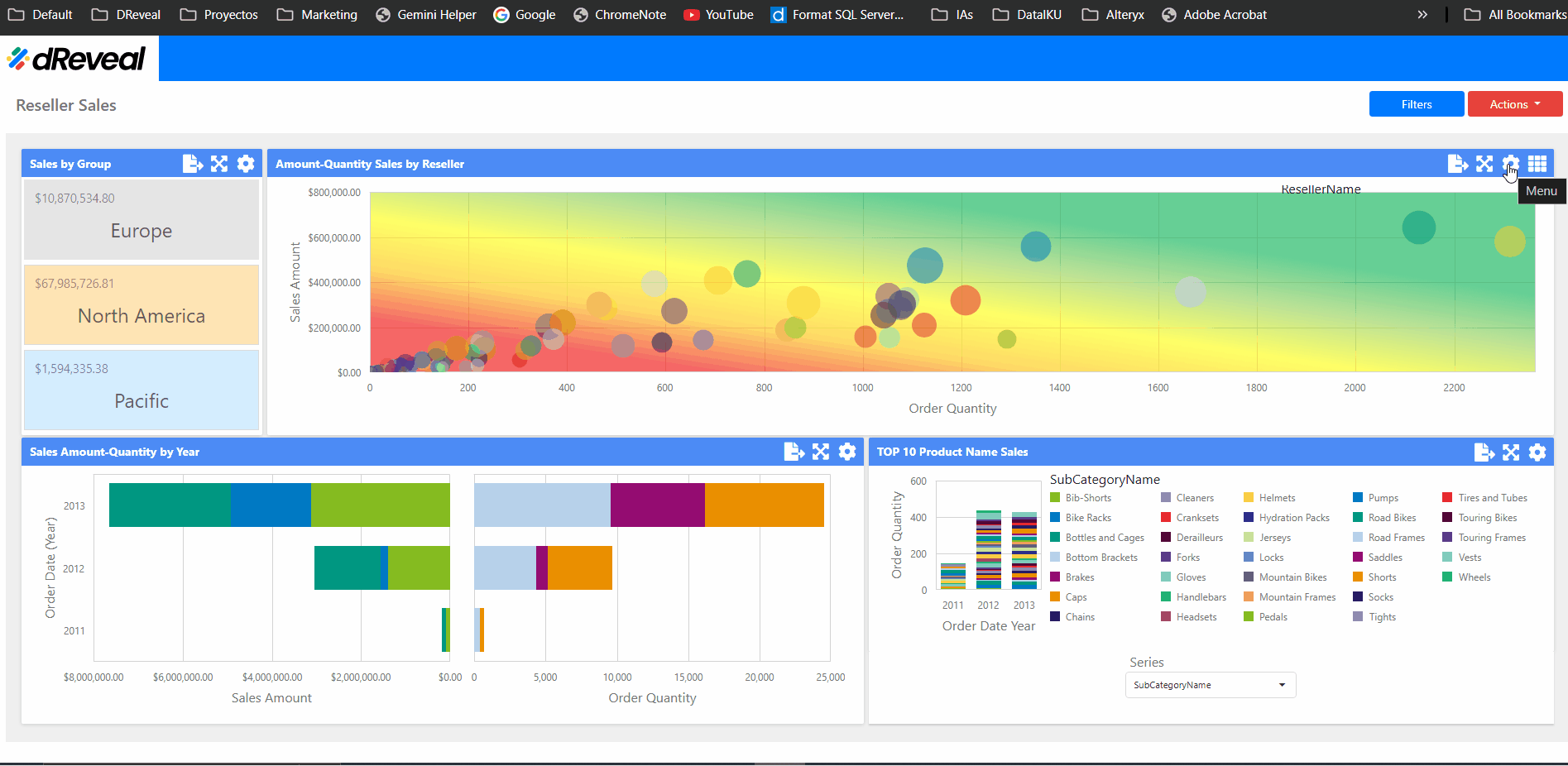Scatter Chart
A Scatter chart is a visual representation that plots two numerical variables as points on a Cartesian plane. This type of chart helps to analyze the relationship between the variables, their distribution, and the potential correlation between them. Scatter charts come with a range of customization options that allow users to modify the chart’s appearance and functionality to suit their needs. These settings can be accessed through the Menu option. The following sections will provide a detailed overview of these options:
COMMON
The options vary depending on the type of chart. In the Scatter chart, the user has the following option in the "COMMON" section.
| Options | Values | Description |
|---|---|---|
| ROTATED | ON/OFF | This option allows the user to enable or disable rotation of the Scatter chart. If rotated, the X axis is positioned vertically, while the Y axis is oriented horizontally. |
AXIS X
The options vary depending on the type of chart. In the Scatter chart, the user has the following option in the "AXIS X" section.
| Options | Values | Description |
|---|---|---|
| REVERSE | ON/OFF | This option allows the user to reverse or not the X axis. If reversed, the values of the X axis are ordered from right to left. |
| GRID LINES | ON/OFF | This option allows the user to enable or disable grid lines on the axis. |
| VISIBLE | ON/OFF | This option allows the user to enable or disable the visibility of the X axis. |
| TITLE | ON/OFF | This option allows the user to enable or disable the visibility of the title of the X axis. |
| TITLE TEXT | Insert a title | This option allows the user to use the default text or enter a custom title on the X axis. |
| LOGARITHMIC SCALE | ON/OFF | This option allows the user to enable or disable the display of numerical values on the X axis using a logarithmic scale. |
| LOGARITHMIC SCALE BASE | Select a value | This option allows the user to set the logarithmic base from one of the predefined values. |
FORMAT
The Numeric Format section provides options for defining the numeric display formats for X axis data.
| Options | Values | Description |
|---|---|---|
| FORMAT TYPE | Select a value | This option allows the user to define the format type for numerical values. |
| UNIT | Select a value | This option allows the user to specify the unit for converting numerical values. |
| PRECISION | Select a value | This option allows the user to define the number of decimals to display. |
| INCLUDE GROUP SEPARATOR | ON/OFF | This option allows the user to enable or disable separators between digit groups. |
| CURRENCY | Select a value | This option allows the user to define the currency symbol and format to be used. |
AXIS Y
The options vary depending on the type of chart. In the Scatter chart, the user has the following option in the "AXIS Y" section.
| Options | Values | Description |
|---|---|---|
| ALWAYS SHOW ZERO LEVEL | ON/OFF | This option allows the user to enable or disable the visibility of the zero level of the axis. If this option is disabled, the visible range of the axis will be determined based on the values plotted on the chart. |
| REVERSE | ON/OFF | This option allows the user to reverse or not the Y axis. If reversed, the values of the Y axis are ordered from top to bottom. |
| GRID LINES | ON/OFF | This option allows the user to enable or disable grid lines on the axis. |
| VISIBLE | ON/OFF | This option allows the user to enable or disable the visibility of the Y axis. |
| TITLE | ON/OFF | This option allows the user to enable or disable the visibility of the title of the Y axis. |
| TITLE TEXT | Insert a title | This option allows the user to use the default text or enter a custom title on the Y axis. |
| LOGARITHMIC SCALE | ON/OFF | This option allows the user to enable or disable the display of numerical values on the X axis using a logarithmic scale. |
| LOGARITHMIC SCALE BASE | Select a value | This option allows the user to set the logarithmic base from one of the predefined values. |
FORMAT
The Numeric Format section provides options for defining the numeric display formats for Y axis data.
| Options | Values | Description |
|---|---|---|
| FORMAT TYPE | Select a value | This option allows the user to define the format type for numerical values. |
| UNIT | Select a value | This option allows the user to specify the unit for converting numerical values. |
| PRECISION | Select a value | This option allows the user to define the number of decimals to display. |
| INCLUDE GROUP SEPARATOR | ON/OFF | This option allows the user to enable or disable separators between digit groups. |
| CURRENCY | Select a value | This option allows the user to define the currency symbol and format to be used. |
LABELS
The options vary depending on the type of chart. In the Scatter chart, the user has the following option in the "LABELS" section.
| Options | Values | Description |
|---|---|---|
| SHOW POINT LABELS | YES/NO | This option allows the user to show or hide point labels for the current series. |
| CONTENT | Select a value | This option allows the user to select the type of content displayed in point labels. You can choose between Value, Argument, Series Name or Argument and Value options. |
| OVERLAPPING MODE | Hide/None | This option allows the user to manage label overlap. You can choose to hide overlapping labels or disable the resolution algorithm. |
| ORIENTATION | Select a value | This option allows the user to specify the orientation of point labels. You can choose a default orientation or rotate point labels either 90 degrees clockwise or counter clockwise. |
| POSITION | Outside/Inside | This option allows the user to specify the position of point labels in relation to bars. Point labels can be shown either inside or outside of bars. |
LEGEND
The options vary depending on the type of chart. In the Scatter chart, the user has the following option in the "LEGEND" section. A legend in a scatter chart identifies chart points.
| Options | Values | Description |
|---|---|---|
| SHOW LEGEND | YES/NO | This option allows the user to enable or disable the display of the legend. |
| INSIDE DIAGRAM | YES/NO | This option allows the user to place a legend inside or outside the Scatter Chart. |
| POSITION | Select a value | This option allows the user to define the position and orientation of the legend. |
COLOR SCHEME
The options vary depending on the type of chart. In the Scatter chart, the user has the following option in the "COLOR SCHEME" section. This option allows the user to edit the colors of the specific palette for the selected color scheme type.
| Options | Values | Description |
|---|---|---|
| DIMENSIONS | Global/Local | This option provides the client with two choices for coloring dashboard item elements: Global - Applies consistent colors for identical values throughout the dashboard. Local - Utilizes a unique set of colors for each individual dashboard item. |
How to Apply the Settings of the 'Menu' Option
Once the report is loaded into your web browser, locate the scatter chart you want to modify, click on the Menu option located at the top right of the chart; the icon is a gear. The available options for configuring the chart will then be displayed.
Scatter Chart