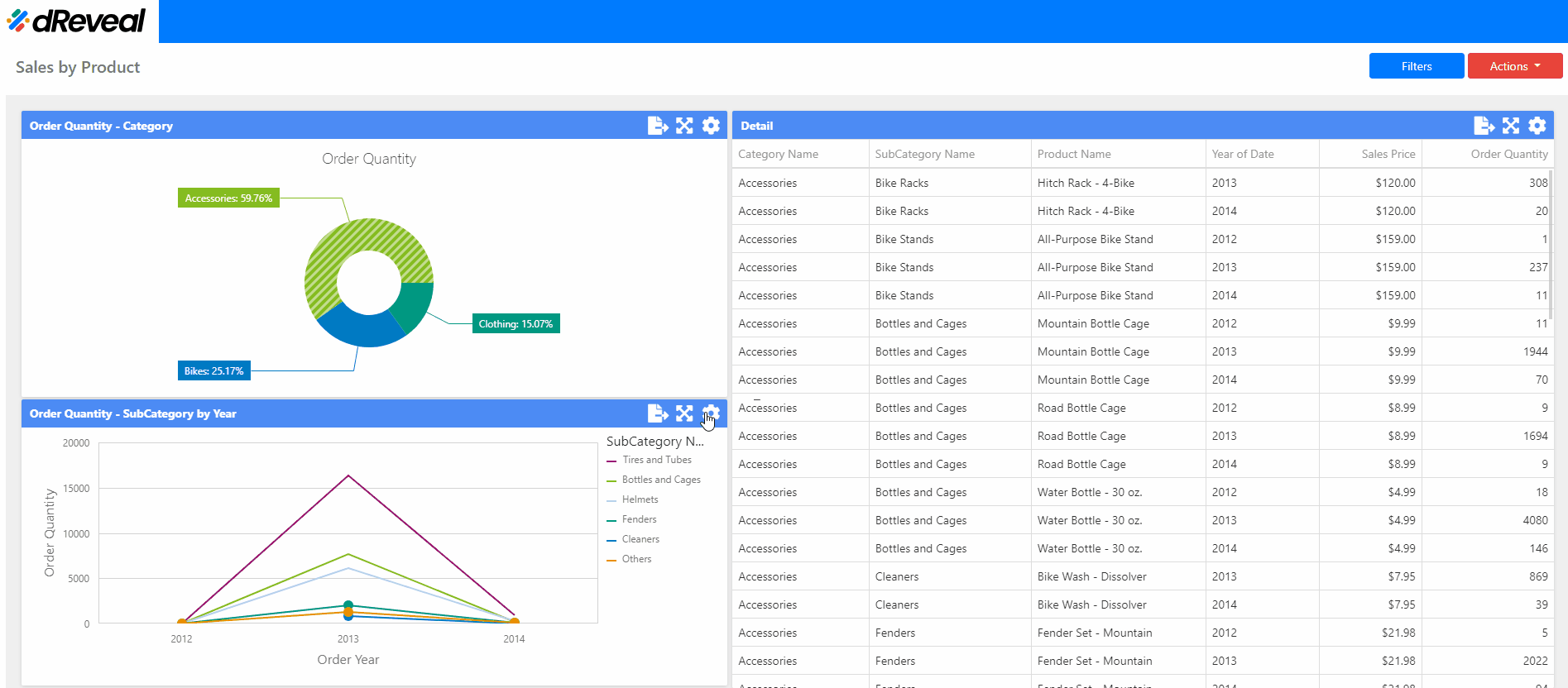Line Chart
The Line Chart is a tool for visualizing numerical data over time, illustrating the progression of data points in a continuous flow. It is particularly valuable for observing trends, changes, and patterns across specific periods, like days, months, or years. The lines linking the data points enhance the ability to compare values and detect overarching trends. With its Menu option, the Line Chart offers extensive customization possibilities, including axis adjustments, color schemes, labels, and legends. These features allow for the creation of visually compelling and informative graphics, improving data comprehension and analysis. Detailed information on these customization options is presented in the sections below.
COMMON
The options vary depending on the type of chart. In the Line chart, the user has the following option in the "COMMON" section.
| Options | Values | Description |
|---|---|---|
| ROTATED | ON/OFF | This option allows the user to enable or disable chart rotation. If rotated, the X axis is positioned vertically, while the Y axis is oriented horizontally. |
AXIS X
The options vary depending on the type of chart. In the Line chart, the user has the following option in the "AXIS X" section.
| Options | Values | Description |
|---|---|---|
| REVERSE | ON/OFF | This option allows the user to reverse or not the X axis. If reversed, the values of the X axis are ordered from right to left. |
| VISIBLE | ON/OFF | This option allows the user to enable or disable the visibility of the X axis. |
| TITLE | ON/OFF | This option allows the user to enable or disable the visibility of the title of the X axis. |
| TITLE TEXT | Insert a title | This option allows the user to enter the desired title on the X axis. |
| ENABLE ZOOMING | ON/OFF | This option allows the user to enable or disable zoom for the X axis. |
FORMAT
The Numeric Format section provides options for defining the numeric display formats for X axis data.
| Options | Values | Description |
|---|---|---|
| FORMAT TYPE | Select a value | This option allows the user to define the format type for numerical values. |
| UNIT | Select a value | This option allows the user to specify the unit for converting numerical values. |
| PRECISION | Select a value | This option allows the user to define the number of decimals to display. |
| INCLUDE GROUP SEPARATOR | ON/OFF | This option allows the user to enable or disable separators between digit groups. |
| CURRENCY | Select a value | This option allows the user to define the currency symbol and format to be used. |
AXIS Y
The options vary depending on the type of chart. In the Line chart, the user has the following option in the "AXIS Y" section.
| Options | Values | Description |
|---|---|---|
| REVERSE | ON/OFF | This option allows the user to reverse or not the Y axis. If reversed, the values of the Y axis are ordered from top to bottom. |
| GRID LINES | ON/OFF | This option allows the user to enable or disable grid lines to enhance the clarity of the chart's visual information. |
| VISIBLE | ON/OFF | This option allows the user to enable or disable the visibility of the Y axis. |
| TITLE | ON/OFF | This option allows the user to enable or disable the visibility of the title of the Y axis. |
| TITLE TEXT | Insert a title | This option allows the user to enter the desired title on the Y axis. |
| LOGARITHMIC SCALE | ON/OFF | This option allows the user to enable or disable a logarithmic scale to display the Y axis. |
| LOGARITHMIC SCALE BASE | Select a value | This option allows the user to define the base of the logarithmic scale. |
FORMAT
The Numeric Format section provides options for defining the numeric display formats for Y axis data.
| Options | Values | Description |
|---|---|---|
| FORMAT TYPE | Select a value | This option allows the user to define the format type for numerical values. |
| UNIT | Select a value | This option allows the user to specify the unit for converting numerical values. |
| PRECISION | Select a value | This option allows the user to define the number of decimals to display. |
| INCLUDE GROUP SEPARATOR | ON/OFF | This option allows the user to enable or disable separators between digit groups. |
| CURRENCY | Select a value | This option allows the user to define the currency symbol and format to be used. |
LEGEND
The options vary depending on the type of chart. In the Line chart, the user has the following option in the "LEGEND" section. A legend is a chart component that identifies chart series and data points.
| Options | Values | Description |
|---|---|---|
| SHOW LEGEND | YES/NO | This option allows the user to enable or disable the display of the legend. |
| POSITION | Select a value | This option allows the user to adjust the position and orientation of the legend. |
COLOR SCHEME
The options vary depending on the type of chart. In the Line chart, the user has the following option in the "COLOR SCHEME" section. This option allows the user to edit the colors of the specific palette for the selected color scheme type.
| Options | Values | Description |
|---|---|---|
| DIMENSIONS | Global/Local | This option provides the client with two choices for coloring dashboard item elements: Global - Applies consistent colors for identical values throughout the dashboard. Local - Utilizes a unique set of colors for each individual dashboard item. |
How to Apply the Settings of the 'Menu' Option
Once the report is loaded, click on the Menu option located at the top right of the chart; the icon is a gear. The available options for configuring the chart will then be displayed.
Line Chart