Data Source Connection
When you dive into dReveal's desktop builders, the first thing you'll encounter is setting up data source connections. This is where you'll establish the link to your data, ensuring a seamless reporting process. As you open or create a new model, you'll be prompted to provide a data source connection. This connection is crucial for fetching the schema and data you need for your reports.
Creating a Connection:
You'll build a new connection by providing the following details:
- Connection Name: Give your connection a descriptive name to easily recognize it later.
- Data Source Type: Choose based on your data source:
- SQL Data Sources
- SQL Server.
- MySQL.
- NoSQL Data Sources
- oData.
- SQL Data Sources
- Server Name: Input the server's name where your data resides.
- Port Number: Specify the port number for establishing the connection.
- Credentials: Provide the necessary login credentials to ensure secure access.
- Database Name (for SQL Data Sources): Specify the database name.
After entering these values, you can test the connection to verify its functionality. Once you're satisfied, simply click "OK." Congratulations, you've successfully created your first connection string!
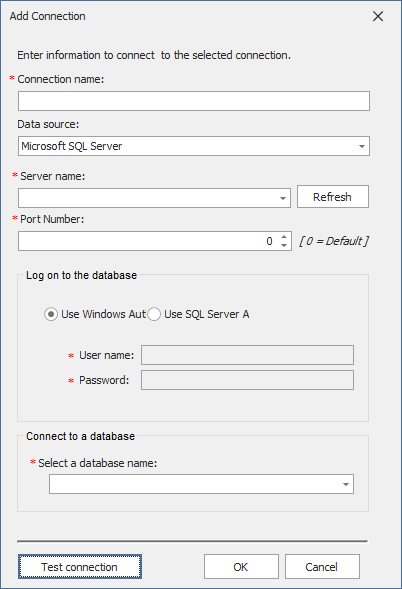
Managing Connections:
But that's not all! dReveal allows you to manage your connections effortlessly. You can:
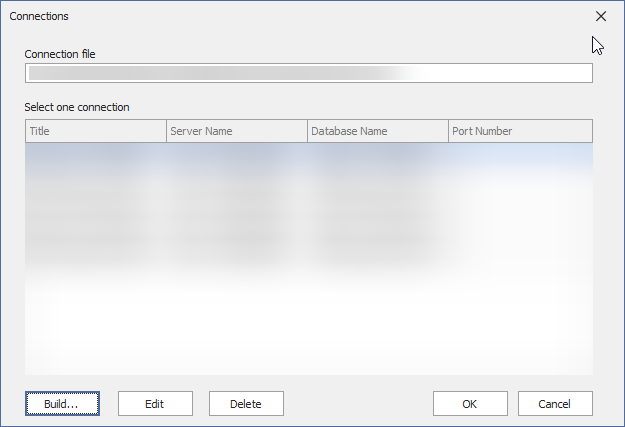
- Create multiple connections tailored to different data sources.
- Modify existing connections to update details if necessary.
- Remove connections that are no longer needed.
What's even more convenient is that these connections are available across all designers, including Model, Grid, and Dashboard. So, whether you're designing data models, working with grids, or creating interactive dashboards, your connections are right at your fingertips. Simply select the desired connection from your connections list and dive into building your reports.
Within the Model Designer, you have the flexibility to modify or establish new connections using the 'Connection' icons found in the ribbon. These icons are essential for managing the data sources and connections vital to your reporting tasks.
![]()
