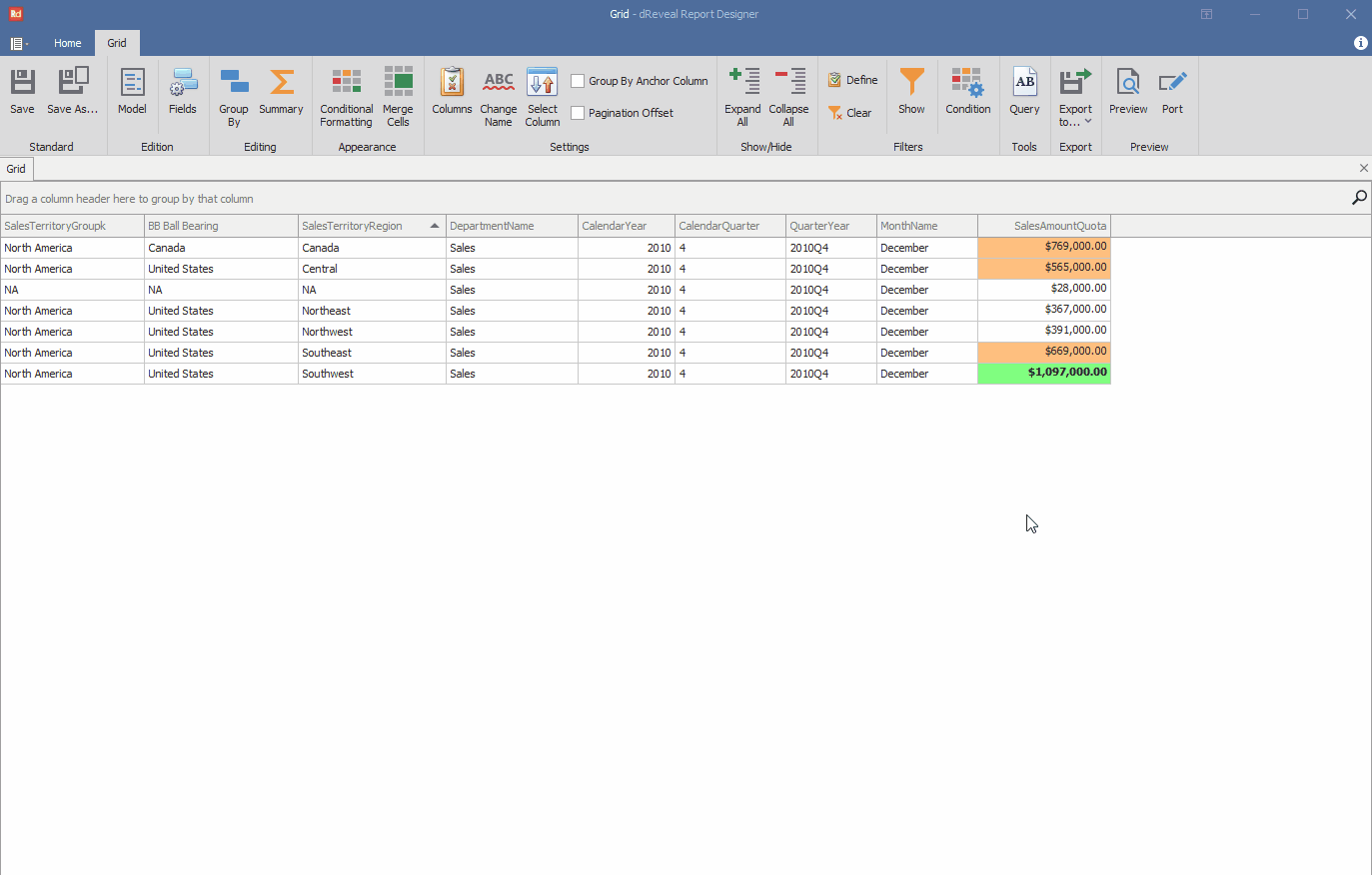Condition
Grid Designer allows the user to apply conditions in the grid report to narrow down the data and visualize specific information in the report.
Add a Condition
To add a condition, first open the Grid Designer. Then, create a new report or open an existing one. Next, click on the "Condition" icon and select a view, entering a name for the condition. After that, enter the desired condition and click the "Validate" button. Once validated, click the "Add" button and finally click the "OK" button to complete the process.
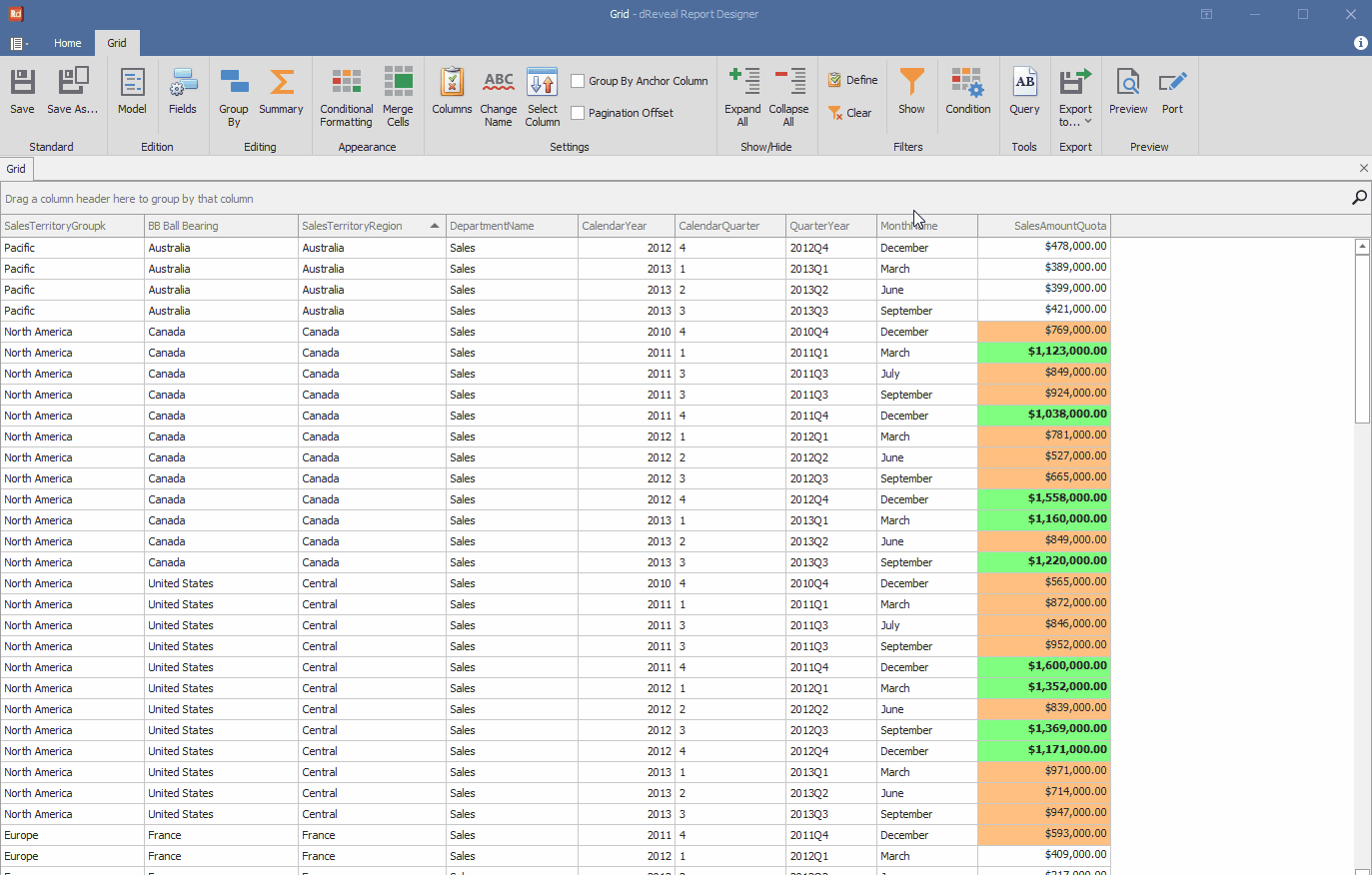
Grid Designer provides the user with the option to remove the applied conditions in the report to display all the data without any conditions applied.
Remove the Condition
To remove a condition, first apply some conditions. Then, click on the "Condition" icon. Next, select the condition you want to remove and click on the "Remove" option. After that, confirm the action by clicking the "OK" button. Finally, click the "OK" button again to complete the process.