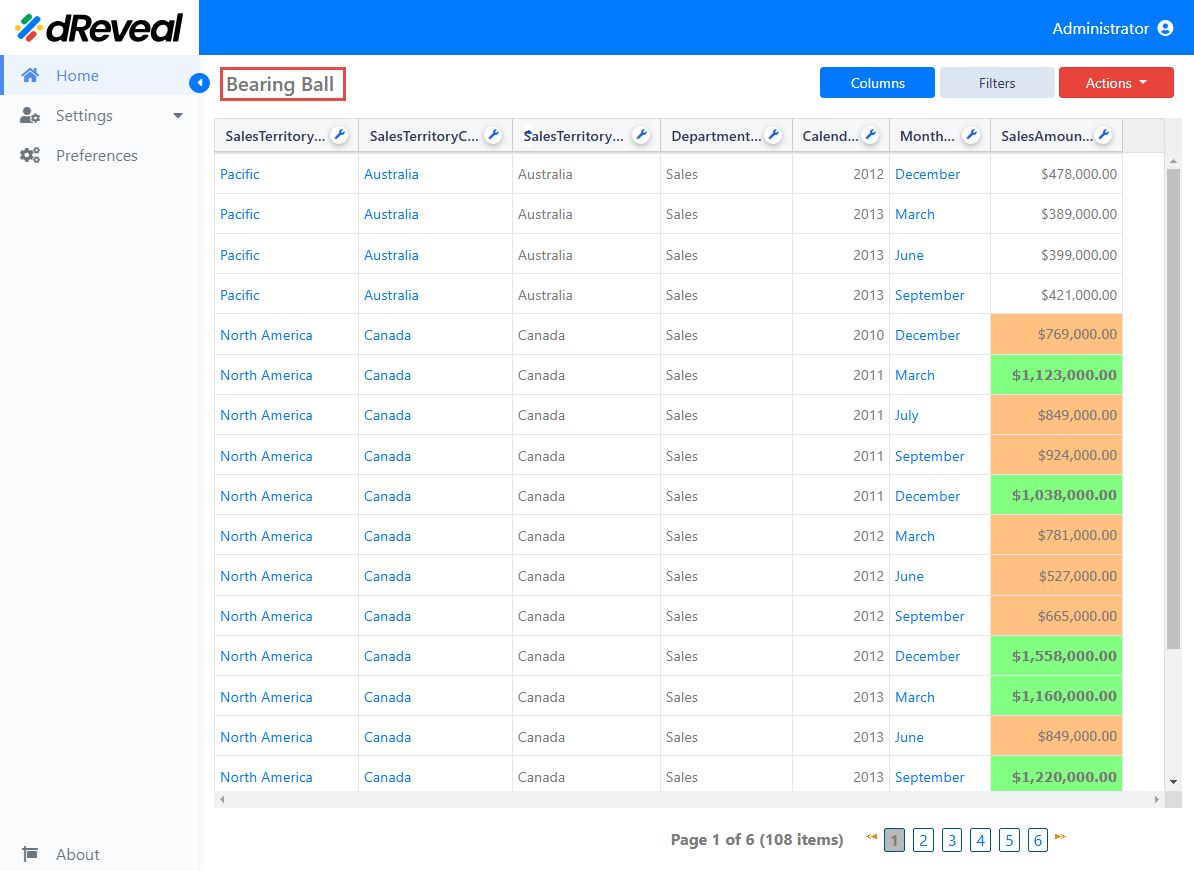Change Name
Grid Designer allows the user to assign a personalized title to each report. This not only facilitates identification and organization but also enables users to convey the desired narrative for their data.
To change the title in the report, you have two options: Static Title and Dynamic Title.
Adding a Static Title
The Static Title is an option that allows you to set a fixed title for your report. This means that the title you enter will remain unchanged, regardless of the data or context of the report.
To rename the report, first, open the Grid Designer. You can either create a new report or open an existing one. Next, click on the "Change Name" icon and enter a new title for the report. After entering the title, click on the "Ok" button to confirm the changes. Make sure to save your changes, then upload the report to the web. Finally, run the report to see the updated title.
Grid Designer
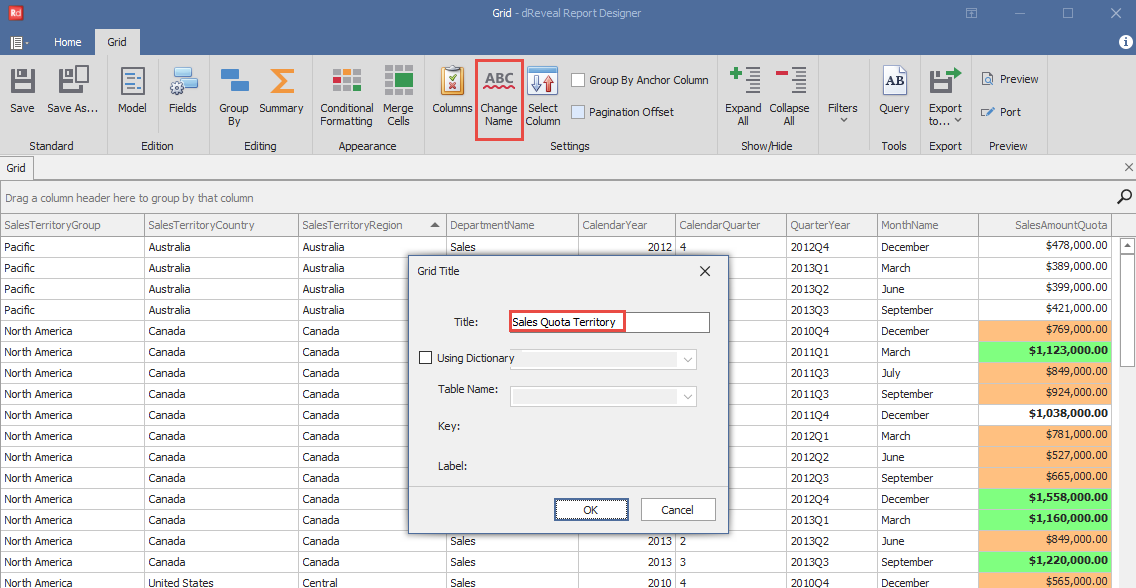
Expected Output
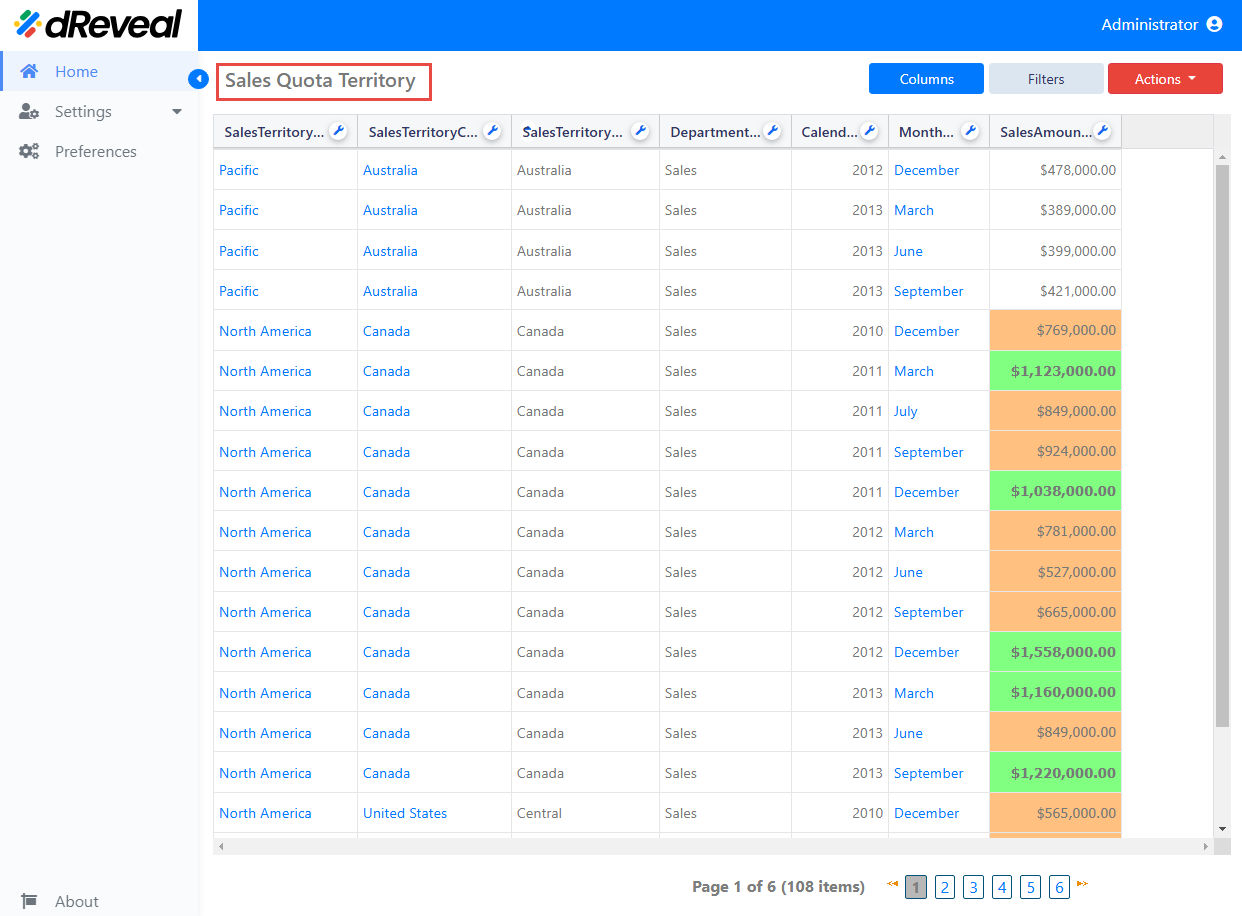
Adding a Dynamic Title
dReveal also offers the user the 'Using Dictionary' option, which allows you to assign labels to the title based on the view results created in the model. For example, if you have a dictionary that contains terms related to products, such as names, categories, and descriptions, you can use the 'Using Dictionary' option to configure the report title to display 'Product Name,' where 'Product Name' is automatically extracted from the dictionary based on the context of the report data.
The dictionary title is evaluated at runtime, meaning it is applied while the report is being generated.
To apply the dictionary to the title of your report, open the Grid Designer and either create a new report or open an existing one. Then, click on the "Change Name" icon and select the "Using Dictionary" option. Next, choose the dictionary view and select a value from the "Table Name" option. After that, click the "OK" button, save your changes, upload the report to the web, and finally, run the report.
Grid Designer
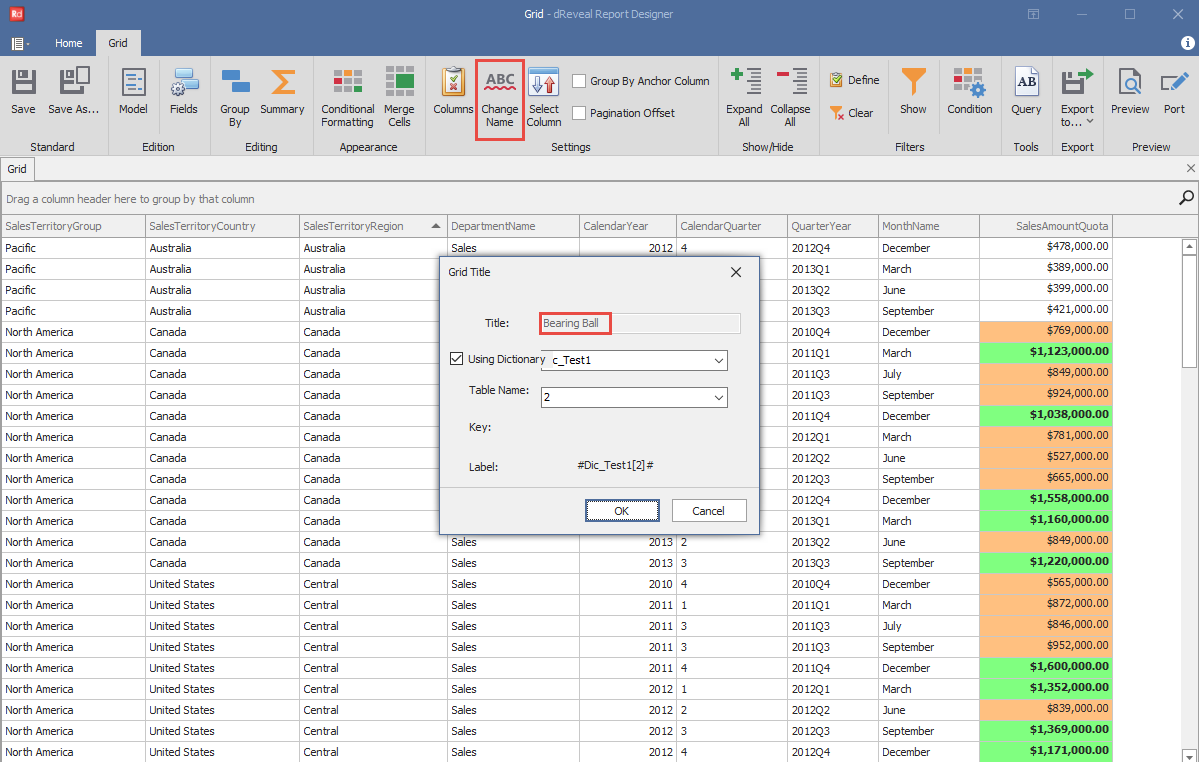
Expected Output