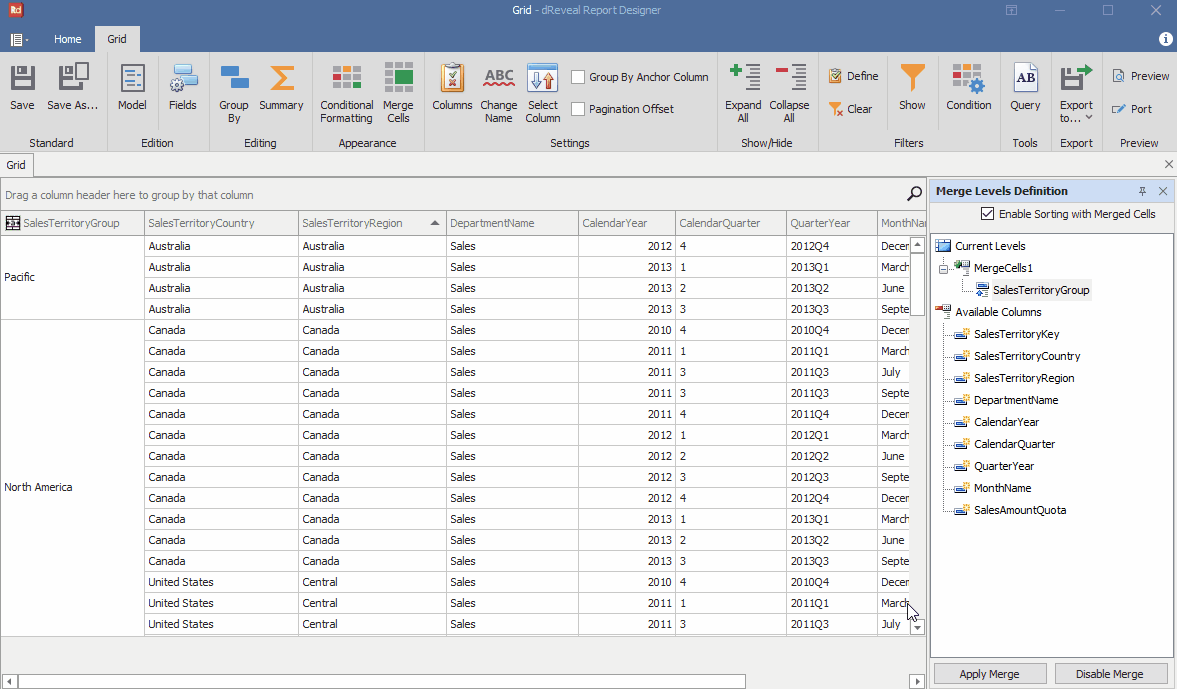Merge Cells
Grid Designer offers users the ability to apply cell merging (Merge Cells) in their grid reports. This functionality not only simplifies report design but also enables users to create more visually appealing and structured presentations. With the ability to merge cells, users can visually combine related information, highlight summaries, or emphasize specific areas of the report.
Create Merge Cells
To create merged cells, first open the Grid Designer. Then, create a new report or open an existing one. Next, click on the "Merge Cells" icon. Select the "Current Levels" and right-click on it. Choose the "Add Merge Level" option and name it "MergeCells1." After that, drag and drop the "SalesTerritoryGroup" column onto "MergeCells1." Finally, click on the "Apply Merge" button.
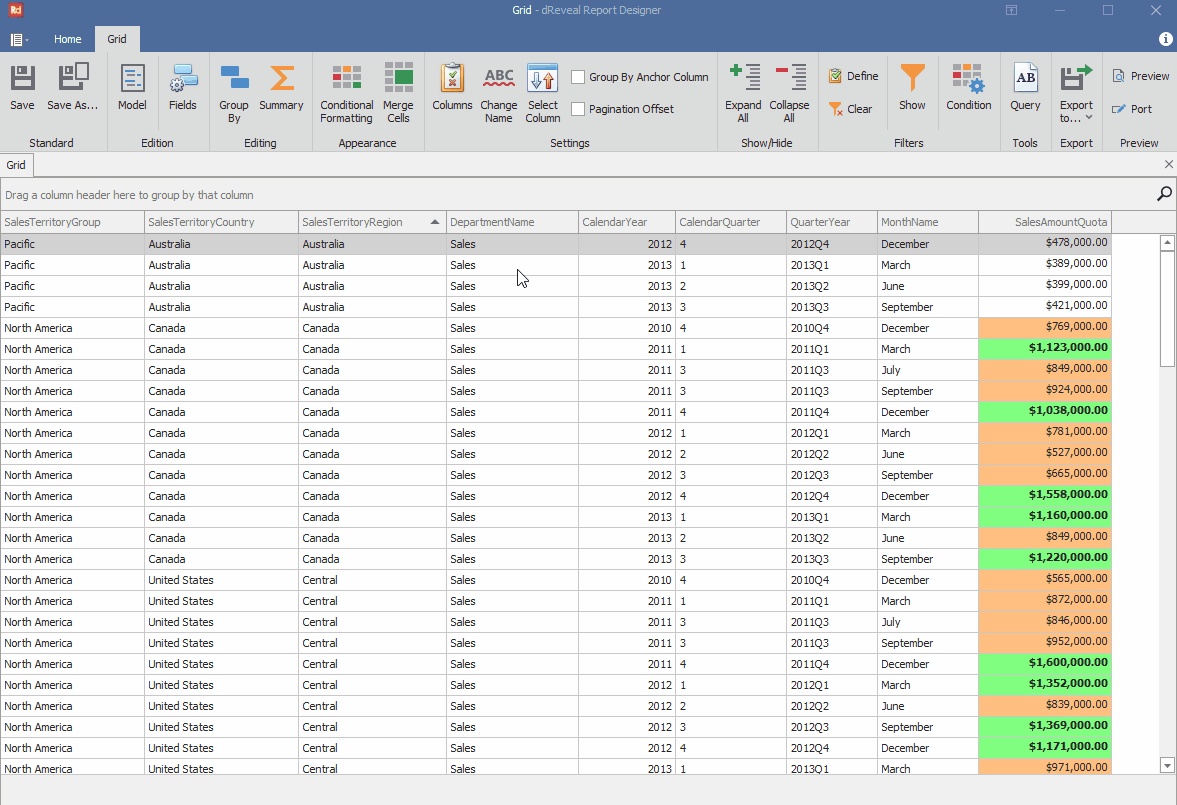
Grid Designer makes it easy for users to refine their grid reports by providing the option to remove previously applied cell merges. This ensures that users have complete control over the structure of their reports.
Remove Merge Cells
To remove merged cells, click on the "Disable Merge" button. Then, select "MergeCells1" and right-click on it. Choose the "Remove" option and, finally, click on the "Merge Cells" icon.