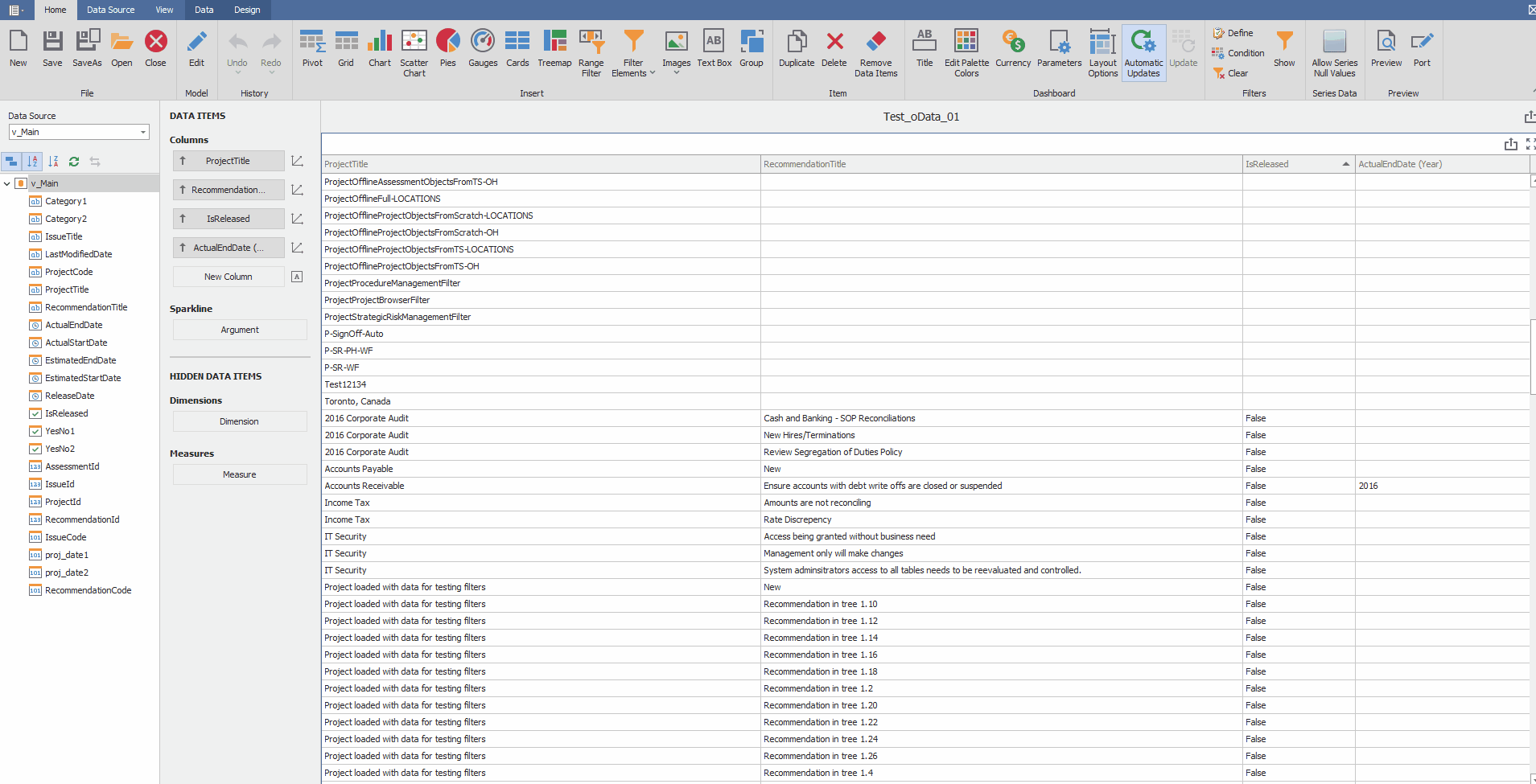Condition
Dashboard Designer empowers users to customize their analysis by applying conditions to panel reports. This enables them to filter data and focus on specific information, resulting in a tailored experience and improved decision-making capabilities.
How to Add the Condition:
Start by opening the Dashboard Designer and selecting the report you want to add a condition to. Next, click on the corresponding icon to create a new condition. Define a view and give it a name, then enter the exact condition you want to apply. Once you have entered the condition, validate its syntax to ensure it is correct. If everything is in order, add the condition to your report and confirm the changes.
Dashboard Designer
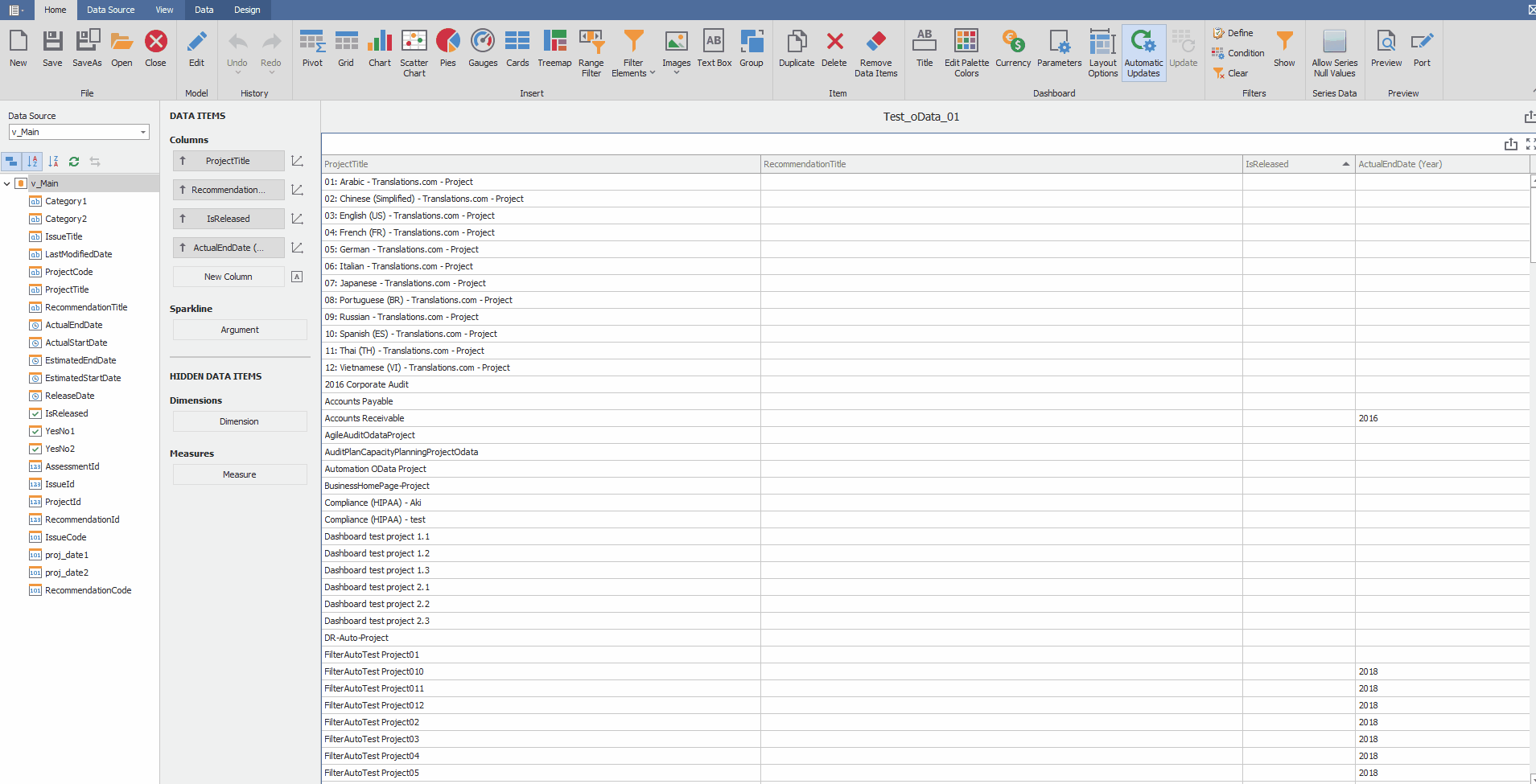
Dashboard Designer provides the user with the option to remove the applied conditions in the report to display all the data without any conditions applied.
How to Remove the Condition:
To remove a condition, please follow these steps: First, locate and click on the "Condition" icon. Next, select the specific condition you wish to remove and choose the "Delete" option from the menu. Finally, confirm the deletion by clicking the "OK" button in the pop-up window.
Dashboard Designer