Data Source Connection
When you delve into dReveal's desktop builders, your first task will involve configuring data source connections. This step is crucial for establishing a seamless link to your data, facilitating a smooth reporting process. Whether you are opening an existing Dashboard report or creating a new one, you will be prompted to specify a data source connection.
dReveal allows users to access and analyze data from multiple providers, such as:
Database Management Systems Connections:
- Microsoft SQL Server
- MySQL
- PostgreSQL
Data Access Protocols:
- oData
Creating a Connection:
You'll build a new connection by providing the following details:
Database Management Systems Connections
| Field Name | Instructions |
|---|---|
| Connection Name | Give your connection a descriptive name to easily recognize it later. |
| Data Source Type | Select the type of connection. |
| Server Name | Input the server's name where your data resides. |
| Port Number | Specify the port number for establishing the connection. |
| Credentials | Provide the necessary login credentials to ensure secure access (Note: Microsoft SQL Server has the option to 'Use Windows Authentication'). |
| Database Name | Specify the database name. |
Data Access Protocols
| Field Name | Instructions |
|---|---|
| Connection Name | Give your connection a descriptive name to easily recognize it later. |
| Data Source Type | Select the type of connection. |
| URL | Specify the URL of the OData service. |
| Credentials | Provide the necessary login credentials to ensure secure access. |
| Anonymous | Check this option to access the resources without requiring credentials. |
After entering these values, you can test the connection to verify its functionality. Once you're satisfied, simply click "OK." Congratulations, you've successfully created your first connection string!
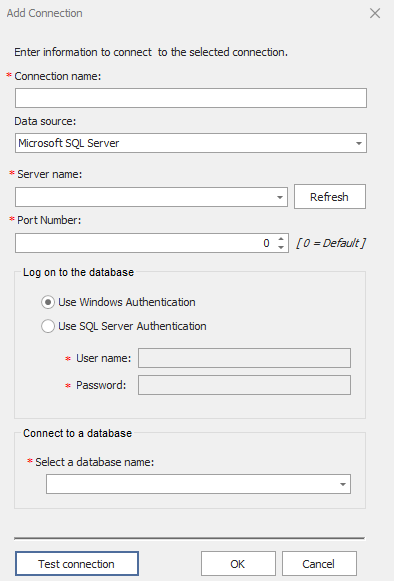
Managing Connections:
But that's not all! dReveal allows you to manage your connections effortlessly. You can:
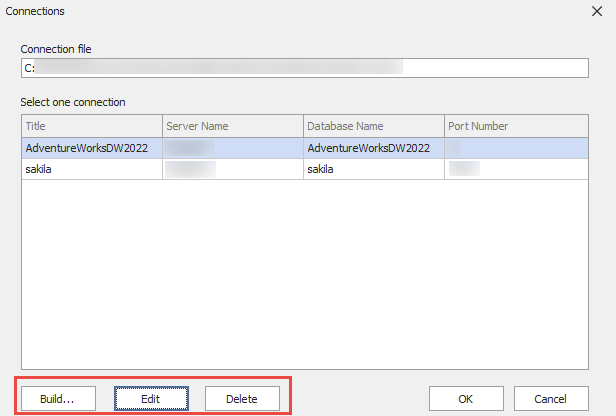
- Create multiple connections tailored to different data sources.
- Modify existing connections to update details if necessary.
- Remove connections that are no longer needed.
What's even more convenient is that these connections are available across all designers, including Model, Grid and Dashboard. Simply select the desired connection from your list, and dive into building your reports, whether it's a grid, dashboard or model.
Within Dashboard Designer, connections can be established when creating a new Dashboard or when opening an existing Dashboard.

