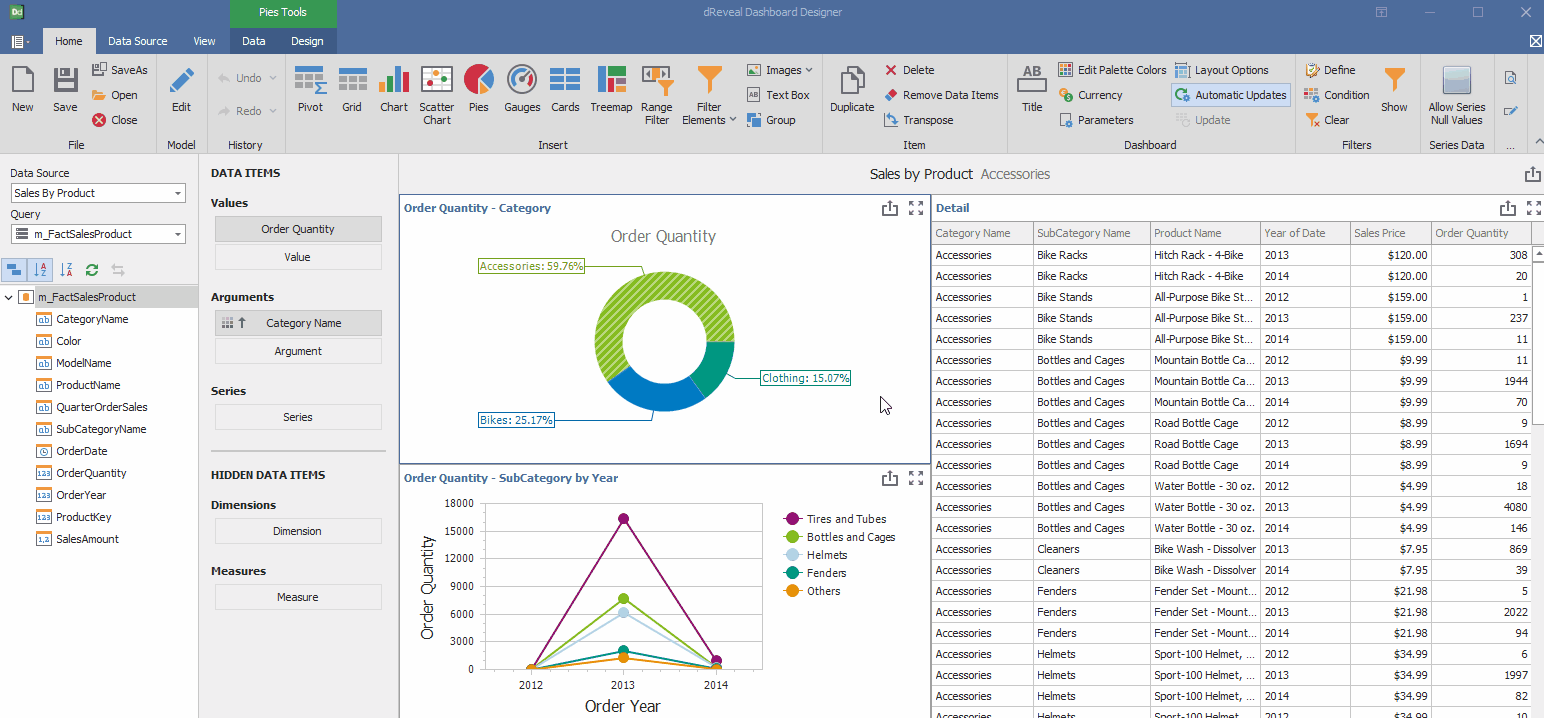History
The history in the dashboard refers to the record of the interactions and actions that a user has performed within the dashboard report, that is, it allows you to view the changes made in the reports.
Dashboard Designer allows users to design their reports with the confidence of being able to undo any errors or failed experiments with the push of a button. This is possible thanks to the "Undo" and "Redo" options.

Undo
By clicking this button, you are going back in this timeline. It's like looking back at a previous version of the report. For example, if you made changes to a report and click "Return," you will see the report as it was before the change.
Redo
Allows you to reapply the action that was previously undone, which is useful if you accidentally undo something and then decide you want to keep the change.
Apply Undo/Redo
Open the Panel Designer and access the report you want to edit. Once inside, locate and delete the specific graphic you want to modify. If you regret deleting the graphic, don't worry. Use the "Undo" function to recover it. This action will restore the graphic to its original position in the report. However, if you accidentally undid a change you wanted to keep, you can reverse the "Undo" action by using the "Redo" function. This way, you can control the changes made to your report easily and efficiently."